My second step through my journey to learn Clojure is to setup my text editor or IDE. I’m not a evangelist of any text editor or IDE, so I started to search for what people usually use or is best to use while coding Clojure. After few minutes and several posts around the internet, I noticed the four most indicated tools:
- Emacs + CIDER
- Vim + fireplace
- IntelliJ + Cursive plugin (The famous IntelliJ with a paid plugin)
- Nightcode (An IDE for Clojure)
I started to try each one.. First I removed Cursive + IntelliJ from my options because cursive is a paid plugin, and I didn’t tried it at all. Then I tried to install Nightcode, it looks amazing, but I don’t like to use IDEs, is my personal option and in a few cases I chose to use IDEs (Java and Go).
Update: @tanrax made a great comment in this post saying that Cursive plugin is free for open source contributors and students, if you’re one, check it!
Now I have two rivals text editors and I need to chose one. I started to take a look at fireplace plugin to vim, because I use my neovim on 80% of my hours of coding, but after installed it, I faced problems when trying to fix them.
Finally I decided to take a look at Emacs (Yes, it was my last option), I never tried it before because it looks scary at the first time. I’m learning a new language, why don’t learn a new editor? I give a chance to emacs and…. It looks amazing!
In this post I’ll describe my setup and how to use emacs to development with Clojure.
Emacs or Spacemacs?
If you already use emacs and have your custom setup you can skip this part aand use your setup.
But what about those who don’t use emacs?
Emacs or Spacemacs is a long discussion, and I don’t want to get on one side now. Simplifying, spacemacs is a “comunity-driven emacs” and it comes with a lot of configuration already made. If you chose to proceed with emacs you’ll spend a time searching for plugins and custom setups that are already done or easy done with space.
As I am a beginner user with emacs, I decided to proceed with spacemacs.
Installing Emacs
Before install spacemacs, first we need emacs installed.
To install emacs is very simple and they have a nice webpage with all the links needed. As a GNU/Linux user I just downloaded the tarball file of version 27.1, extracted it and compiled/installed it from the source using the traditional ./configure, make and make install. After this emacs is installed!
$ emacs --version
GNU Emacs 27.1
Copyright (C) 2020 Free Software Foundation, Inc.
GNU Emacs comes with ABSOLUTELY NO WARRANTY.
You may redistribute copies of GNU Emacs
under the terms of the GNU General Public License.
For more information about these matters, see the file
named COPYING.
If you have any trouble, you can see the INSTALL file that come with.
Installing spacemacs
Spacemacs have a beautiful website that need to be checked, but it has a nice README on github too.
As the date of this post, install spacemacs is very easy, just clone it in the correct directory:
git clone https://github.com/syl20bnr/spacemacs ~/.emacs.d
After this if you start your emacs, it should open spacemacs, and it will start to self setup. It will ask you some questions, but I chose the default one for every question, and selected the vim mode, to use vim bindings inside emacs. It helped me a lot, because I’m used to use vim.

Custom setup
Now you have a file named .spacemacs on your user directory, and this file is your configuration file, similar to other text editors.
The first thing that I noticed when I started it for the first time was the size of the font, it looks very small on my monitor. To change this is easy, open your .spacemacs file (Using your spacemacs, right?), and change your size:
dotspacemacs-default-font '("Source Code Pro"
:size 19
:weight normal
:width normal
:powerline-scale 1.1)
After this next time that you open spacemacs, your text size will be better.
Other thing that I missed from vim/nvim was the famous NERDTree plugin that is a file system explorer. Fortunately I found a layer named Neotree that is basically the same thing.
To install it is simple, as the documentation says, just add the layer name neotree to the dotspacemacs-configuration-layers list.
dotspacemacs-configuration-layers
'(
helm
emacs-lisp
neotree
)
And if you want to open the tree pressing one ke, you can paste the fallowing code inside your config file:
(global-set-key [f8] 'neotree-toggle)
And if you like to have a system explorer looking like the vim’s one, just put this in your config file:
(setq neo-theme 'nerd)
And not, just reload your emacs:
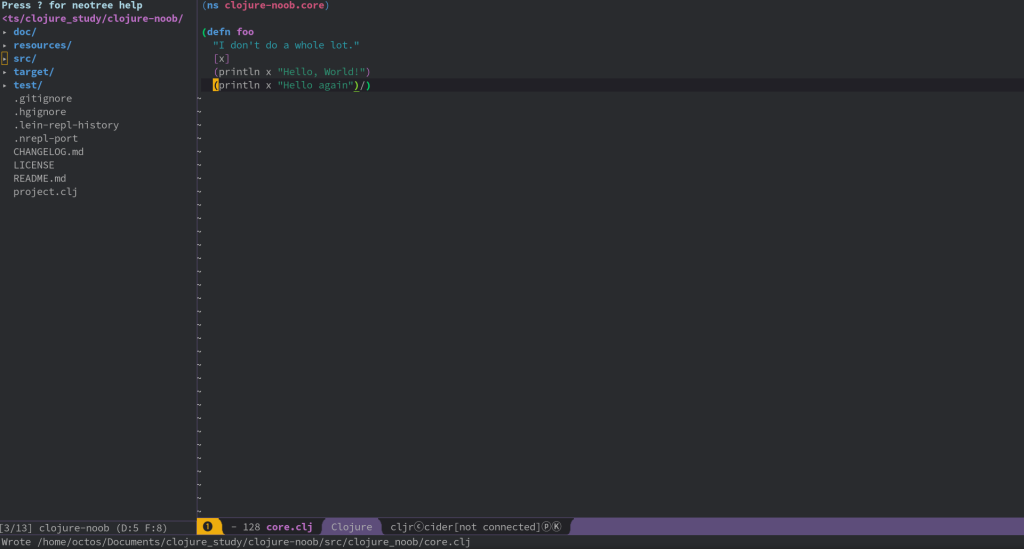
The the only thing missing in our editor now is the Clojure support, and to install it is simple, just go to the same place where you installed the neotree layer, and write “clojure”, re-open your editor, and it’s done! The Clojure support for emacs is amazing and we’lll see in the next post!
What is spacemacs layers?
The first thing to clarify is that layers is a concept from spacemacs and not from emacs.
A layer can be defined as a collection of packages and it’s configuration required to make them work well with spacemacs and each other. You can easily find a open-source layer for almost everything that you’ll need (almost), but of course, you can make private layers too.
To install a layer is easy, just follow the same steps of this post: Add its name to dotspacemacs-configuration-layers list. You can check it’s documentation to learn how to use them.
Conclusions
In this post I chose my text editor that I’ll use when coding Clojure. On the next post we’ll talk about CIDER, The Clojure Interactive Development Environment for Emacs! And spoiler: It’s amazing.
Final thought
If you have any questions that I can help you with, please ask! Send an email (otaviopvaladares@gmail.com), pm me on my Twitter or comment on this post!

Fantastic article. I wanted to add that if it is possible to use Cursive plugin for free if you do Opensource projects or indicate that you are a student. A greeting.
LikeLike
@tanrax thanks for the comment and the feedback, I love it! I already changed the post and includes your suggestion, thanks a lot!
LikeLike